Stories you may like
Sound editing, design, and mixing comprise a series of activities that are geared toward polishing the audio of your program to enhance the final presentation. Never underestimate the power of a good mix. Audiences may forgive problems with a program’s picture, but they’ll never forgive poor audio. To clarify, audio post-production involves the following tasks:
• Dialogue editing: Editing dialogue involves fine-tuning lines spoken by actors and other onscreen speakers and fixing bad pronunciation, stumbled words, and other slight defects of speech.
• Automated dialogue replacement (ADR, looping, or dubbing): This is the process of completely rerecording lines that were originally recorded in unsalvageable situations. For example, if there was an off-camera cement mixer in a critical location that filled the audio with noise that can’t be filtered out, you can simply rerecord the dialogue later.
• Voiceover recording: This involves pristinely recording narration in such a way as to best capture the qualities of a speaker’s voice.
• Sound design: This is the process of enhancing the original audio with additional sound effects and filters, such as adding car crash or door slam sound effects to a scene to replace sound that was too difficult or unimpressive to record cleanly in the field.
• Foley recording and editing: This is the process of recording and editing custom sound effects that are heavily synchronized to picture, such as footsteps on different surfaces, clothes rustling, fight sounds, and the handling of various noisy objects.
• Music editing: Whether you’re using prerecorded tracks or custom-composed music, the audio needs to be edited into and synchronized to events in your program, which is the music editor’s job.
• Mixing: This is the process of finely adjusting the levels, stereo (or surround) panning, equalization, and dynamics of all the tracks in a program to keep the audience’s attention on important audio cues and dialogue and to make the other sound effects, ambience, and music tracks blend together in a seamless and harmonious whole.
These tasks may be done by individual specialists, or they may all be done by one person, but for nearly every type of program, they need to be done. The following sections cover several approaches to finishing your audio in a Final Cut Studio workflow:
• Organizing Your Audio in Preparation for Mixing
• Audio Finishing Using Final Cut Pro
• Audio Finishing Using SoundTrack Pro
• Audio Finishing Using Third-Party DAW Solutions
Make Sure You Have the Right Setup for Mixing
If you plan to do your own sound design and mixing, it’s important to make sure that you have the right supporting hardware for the job. You will be the last word in how the audio sounds, and the audience is going to hear exactly what you export. When deciding how to equip your room, keep the following essentials in mind.
• A high-quality audio interface: It’s important to have an appropriate audio interface for routing either stereo or surround channels to your speakers. Your audio interface should be able to accommodate the bit depth of the audio you’ll be working with. It should also be of high enough quality to produce a clean-sounding signal.
• High-quality monitoring speakers: It’s crucial that you use high-quality monitoring speakers that provide accurate and unbiased imaging of your audio, with no exaggerated or omitted frequencies. This ensures that you hear problems in your audio, such as high-frequency hiss or low-frequency rumble, so that you can do something about them. It also ensures that you don’t inadvertently overcompensate EQ or level settings when the fault lies with your speakers, rather than with the quality of the source audio itself.
• Studio-quality microphones and a suitable recording environment: If you’re recording voiceover, dialogue replacement, or Foley effects, it’s important to use microphones that will pleasingly capture the type of audio you need. There are many different types of microphones, and they all have different strengths and weaknesses for various applications. Just as important is the environment in which you’ll be recording. It should be quiet and lack excessive reverberation. (It’s usually not a good idea to record in a room that’s too “live,” such as a completely empty apartment in which you can hear your own slight echo.)
• A properly balanced mixing room: It’s very important that your room have balanced acoustics so that you can accurately hear your mix; otherwise, your speakers can’t do their job. Positioning your speakers and adjusting where you sit relative to the angle of the room’s walls makes a big difference in how your audio sounds. Additional foam and fabric wall and ceiling treatments also affect the room’s acoustics. In an ideally set up room, no one set of audio frequencies is either exaggerated or reduced; this way, you can make critical level and EQ decisions.
Organizing Your Audio in Preparation for Mixing
Whether you do the sound design and mixing in Final Cut Pro, in Soundtrack Pro, or at another facility entirely, it’s important to organize your project to facilitate the work that will be happening. In particular, there are three things you can do to make the process go smoothly.
Organize audio clips into tracks according to their type
Audio editing and mixing is a lot easier if you organize the audio clips in an edited sequence into multiple tracks, based on their type. For example, it’s common to put all sync sound dialogue clips into one group of tracks (some editors put each actor’s dialogue into a separate track), background ambience in another group of tracks, sound effects in another group of tracks, and music in a different group of tracks. Useful track categories include:
• Dialogue
• Voiceover
• Music
• Ambience
• Sound effects
Put a one-frame video flash and audio beep before the beginning and after the end of your sequence
As an aid to checking and maintaining program sync, it’s helpful to use a one-frame 2-pop (named after the sync beep that occurs at the number 2 of a countdown reel). The beeps travel with the audio that you send to Soundtrack Pro (or a third-party digital audio workstation, or DAW). When you bring your final mix back into Final Cut Pro, you can use the first pop to line up the mixed audio with the flash frames in the sequence; the last pop confirms whether or not your sync is good for the entire duration of the mix.
If necessary, divide your program into reels
It’s common, but not always necessary, to divide long-form programs into reels. For example, if the program’s audio will be exported as Open Media Framework (OMF) files for delivery to a mixing facility, and the program contains many high-resolution audio clips, you might need to follow this strategy because OMF files have a 2 GB file size limit. Dividing your program into reels can also serve an organizational purpose, because program reels that are considered finished and locked can be moved down the post-production pipeline to sound design and color correction, while others can continue to be edited.
Audio Finishing Using Final Cut Pro
Final Cut Pro has many features that support high-quality audio editing and mixing, including subframe keyframing and syncing, per-clip level and pan controls, automated mixing using control surfaces, and audio filters for common tasks such as equalization and compression. One advantage of finishing your audio inside Final Cut Pro is that you don’t have to do a roundtrip between Final Cut Pro and Soundtrack Pro. You can simply continue working in the Timeline, and when you finish with the audio, you’re ready to render and output your program.
For more information about mixing your sequence right in the Timeline, see the Final Cut Pro documentation.
Soundtrack Pro, on the other hand, is a dedicated environment for this sort of work and offers many more tools and options for sound design, noise suppression and filtration, and mixing. If you’re trying to decide whether to mix a sequence in Final Cut Pro or send it to Soundtrack Pro, consider the following questions.
How complicated is your audio?
If your audio needs are fairly straightforward, and you’re pretty happy with the way your audio sounds, there may be no need to send it to Soundtrack Pro for finishing. Final Cut Pro has all the tools you need to do a high-quality stereo mix, and if isolated clips require more work, you can always send those to Soundtrack Pro for individual adjustment. (See Sending Specific Clips to Soundtrack Pro for Cleanup.)
If, however, your project is more complicated, it may be to your advantage to move all of your tracks to Soundtrack Pro to do more intricate work. See Audio Finishing Using SoundTrack Pro.
Do you need a surround mix?
If you require the features necessary to create a surround mix, you’ll be best served by working in Soundtrack Pro, which has surround panner and mixdown support as well as filter support for surround imaging. For more information about surround mixing, see the Soundtrack Pro documentation.
Audio Finishing Using SoundTrack Pro
Soundtrack Pro is a dedicated audio editing and mixing application that provides all the software tools you need for dialogue editing and sound design, with features designed to facilitate audio/video synchronization, in-place sound editing, automated dialogue replacement (ADR), and sound effects library management.
Tools for taking corrective measures include tools for noise reduction, click and pop removal, equalization matching, and de-essing, among many others. After you have edited the audio and fixed any problems, there are numerous features designed to help you create the final mix. Support for automated mixing using control surfaces, bussing for submixes, surround panning, and a complete assortment of professional-quality filters for equalization (including channel and parametric EQ), dynamics (with several methods of compression and expansion), and stereo and surround imaging round out the Soundtrack Pro feature set.
With this in mind, sending all of your sequence’s audio to Soundtrack Pro is an easy process.
Note: It’s typical for the sound mix and color correction of a program to be done at the same time. As with color correction, it’s most efficient to lock the edit prior to starting work on your soundtrack. However, reconforming a sound edit that’s in progress to match changes made to the video is a common occurrence, and Soundtrack Pro provides a powerful reconforming tool for streamlining this process using the Final Cut Pro XML Interchange Format. For more information, see the Soundtrack Pro documentation.
1. Stage 1: Organizing Your Audio Tracks
You’ll be able to work most efficiently if you take the time to organize the various dialogue, sound effects, ambience, and music clips in your sequence into separate tracks. For more information, see Organizing Your Audio in Preparation for Mixing.
2. Stage 2: Sending All Audio Tracks to Soundtrack Pro
The easiest way to send all of the audio tracks in your sequence to Soundtrack Pro is to select your sequence in the Final Cut Pro Browser and then use the Send To Soundtrack Pro Multitrack Project command in Final Cut Pro. A dialog appears, giving you options to choose a location and provide a name for the newly created Soundtrack Pro project, open it after sending, and include background video to use as a reference while you work in Soundtrack Pro.
During the process of sending the audio tracks to Soundtrack Pro, the following clip parameters are translated into their Soundtrack Pro equivalents:
• Audio levels, including keyframes
• Left/right channel pan settings, including keyframes
• Scoring markers
3. Stage 3: Sound Editing and Mixing
When you open the new Soundtrack Pro project, you see a series of tracks and clips that match those from the original sequence in Final Cut Pro. At this point, you can edit these audio clips any way you like, regardless of their original position in the Timeline.
As you work on your program’s audio, you can add more tracks and audio clips to those that were sent from Final Cut Pro. You can incorporate sound effects and ambience tracks from the Soundtrack Pro library or from other sound effects collections; record dialogue replacement, voiceover, or Foley effects; and import music created by applications like Logic and GarageBand that has been exported as AIFF and WAVE files.
When you finish, make sure you save the Soundtrack Pro project one last time before sending the results back to Final Cut Pro.
4. Stage 4: Sending the Final Mixdown to Final Cut Pro
When you finish with the final mix, there are two ways you can send the mixdown back to Final Cut Pro for use in your sequence.
• Export audio media: You can export one or more AIFF or WAVE files of the master mix (or any combination of individual submixes) using the Export command in Soundtrack Pro. After the export process is finished, you can open your original Final Cut Pro project, import the audio mix file or files, and edit the files into your original sequence to synchronize with your video.
• Automatically send your mixdown to a new Final Cut Pro sequence: You can also use the Export command in Soundtrack Pro to send your mixdown tracks straight to Final Cut Pro. When the Export dialog appears, specify your settings, then choose “Send files to Final Cut Pro sequence” from the After Export pop-up menu. Final Cut Pro opens, and the Import XML dialog appears. Specify the appropriate settings for your program and click OK. A copy of your original sequence is created in the Browser, with the mixdown audio correctly synchronized to your clips in the Timeline and the original audio tracks muted.
Audio Finishing Using Third-Party DAW Solutions
Although Final Cut Pro and Soundtrack Pro are both suitable environments for creating high-quality mixes, if you’re not comfortable doing your own audio work, consider sending your audio to a specialized post-production facility that uses other digital audio workstation (DAW) hardware and software combinations. Working with a specialized facility also gives you the opportunity of having your audio worked on in a dedicated room with specifically designed acoustics for mixing, as well as high-quality monitoring speakers and support equipment.
It’s always important to edit the audio clips you want for continuity and to catch any obvious editorial fixes, such as mispronounced words. However, if you decide to use an outside facility for the final sound design and mix, it’s best to leave the audio in your edited sequence otherwise untouched. Don’t add audio filters and don’t overedit your audio (that will be the dialogue editor’s job). When working with a facility, export your edited audio tracks in an organized state so that the audio specialists can import the audio into their system and quickly get to work. All filtering, mixing, and fine editing will be done there.
Note: It’s typical for the sound mix and color correction of a program to be done at the same time. As with color correction, it’s most efficient to lock the edit prior to delivering the materials necessary for a facility to start working on your soundtrack. Reconforming a sound edit that’s in progress to match changes made to the video is a common occurrence, but it can be labor-intensive and costly.
Delivering Your Program Materials
When you work with another facility to do the audio, you’re usually asked to provide the following:
• A reference video: You need to provide a reference video so that the sound designer and mixer can time their work to picture. This can be either an exported QuickTime movie or a tape output, depending on how the facility is equipped. In either case, you may need to provide a timecode window burn, which you can create in Final Cut Pro by applying the Timecode Reader filter to a nested instance of your edited sequence prior to output. Ask in advance what is preferred.
• An OMF export of the project audio: Open Media Framework (OMF) is a cross-platform file format for exchanging video and audio sequence information between editing systems. Avid originally developed the OMF file format, and many editing applications have incorporated some level of OMF import and export compatibility. OMF is most often used for moving track, level, pan, and audio clip information from video editing systems into audio post-production applications. OMF files can export as many audio tracks as your sequence contains; however, there’s a 2 GB limit on the size of OMF files, so it may be necessary to work in reels if your program is very long and has an excessive number of audio items.
Marrying the Final Mix Back to Your Video
When the facility is finished with your mix, you typically receive a set of AIFF or WAVE files that contain all of the channels for the final mix. You simply need to import these audio files into your Final Cut Pro project and edit the audio back into your sequence to line up with the program video. If you placed 2-pops at the head and tail of your program, these can help you resync the final mix in the event that the start time of your sequence has changed. The 2-pops also provide an immediate reference for whether the audio sync is still good throughout the mix.
Alternatively, if your workflow requires that you output your program to videotape prior to completing the audio (for example, if you have tape-to-tape color correction done at another facility), you can also arrange to have your mixed audio “laid back” to your master tapes. If this is necessary, inquire with the facility doing the work about what it will involve for your program.
Related links: Noteworthy Ways to Increase Engagement for Your YouTube Videos
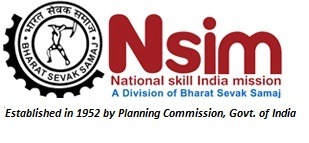












User's Comments
No comments there.