Stories you may like
Becoming a great video editor isn’t easy, but with practice and patience you’ll be editing like a pro in no time. Here are a few of the most important tips and techniques you need to know to become a professional video editor.
1. Choose the Right Software
Picking the right editing software is a lot like picking the right car. They’ll all get your from A to B, but depending on your tastes and preferences, you might prefer one above the rest. The following is a quick breakdown of the most popular professional video editing software in the world. If you want to read more information about where each of these programs stand in the professional video editing world, check out our post on the The Big NLEs.
Premiere Pro
• Pros: consistent updates, multicam editing, tons of online support, customizable interface, dynamic link with other Adobe software
• Cons: updates can be buggy, slower exporting than FCPX
Premiere Pro has been around for a while, but since the introduction of the Creative Cloud, Premiere has become the most popular NLE among professional video editors in the world… and rightfully so. Premiere is a fantastic program for projects both large and small, plus it’s frequently updated — unlike some of the other programs on this list.
One of the things that makes Premiere so great is its integration with its sister programs, After Effects, Audition, SpeedGrade, and Media Encoder. Users can easily send Premiere timelines between the programs when the built-in tools in Premiere won’t do the trick. There’s really no video editing job that Premiere can’t handle.
The only negative (or positive, depending on how you look at it) is the fact that if you want an up-to-date copy of Premiere, you must subscribe to the Creative Cloud, which starts at $50 a month. This is a good deal if you’re an editor or creative artist, as you likely use programs like Photoshop, Illustrator, After Effects, and Premiere often. If you don’t do a ton of editing, it could be a bad deal.
Final Cut Pro
• Pros: fast workflow, compound clips, sleek interface, multicam support
• Cons: only for Mac, no backwards compatibility with FCP7
What started out as one of the biggest disasters in modern NLE history has evolved to become, yet again, one of the best video editing platforms in the world. FCPX is a fully functional NLE that is much more powerful than its simplistic interface lets on. FCPX has many features that editors will find helpful like background rendering and multicam editing. In a lot of ways, FCPX is very similar to both Premiere and Avid. In fact, aside from a few minor differences, FCPX, Premiere Pro, and Avid Media Composer are all very similar in their function.
Avid Media Composer
• Pros: great for large projects, server rendering compatibility, exhaustive feature set
• Cons: clunky interface, steeper learning curve than FCPX and Premiere
Avid is the go-to editing software of choice for most Hollywood productions. Sure, you can use Premiere Pro or FCPX to edit feature-length projects, but Avid is currently the most popular NLE for feature-length films. Avid was designed to work almost entirely with keyboard shortcuts alone, which can save a ton of time in the post-production process.
DaVinci Resolve
• Price: Free for Lite Version
• Pros: fantastic color features, free software, sleek design, node-based effects
• Cons: very few tutorials for editing
Another great option for video editing is DaVinci Resolve. Although Resolve started out as a color grading and color correction software, Blackmagic Design has overhauled it the last couple of years to become a powerful NLE. As an editing software, DaVinci is not quite as popular as the software listed above, but that doesn’t mean it’s not a great NLE.
Blackmagic will continue to update DaVinci and I wouldn’t be surprised if DaVinci becomes more popular than the other software on this list within the next few years. The best part is DaVinci Resolve offers a free Lite version. Don’t let the word ‘Lite’ scare you away. The free version does almost everything that the paid version does.
There are other kinds of professional video editing software out there, but the four mentioned in this list are currently the most popular. Other softwares like Lightworks, Autodesk Smoke, and Sony Vegas are all popular alternatives, so if you’re looking for something different than what is found on this list, I highly recommend checking them out.
2. Picking the Right Computer
While having a great computer won’t necessarily make you a great video editor, a faster computer will allow you to focus more of your time on the story you’re trying to tell rather than your computer rendering. Everyone has their own opinions about what computer is best for editing, but it all depends on your own preferences. Here are a few tips for optimizing and picking the right computer for video editing.
Get an SSD
A fast storage drive is one of the most important investments you can make for video editing. This is for multiple reasons, the first of which is the fact that a faster hard drive will allow your computer to access your footage and software faster. This will lead to faster render, loading, and export times. In most cases, an SSD will be close to double the price of a traditional hard drive, but it’s definitely worth it.
Increase Memory (RAM)
Increased RAM will almost always lead to faster editing speeds. This is why most modern NLEs recommend that you have at least 4GB of RAM — but if you’re serious about video editing, you’re going to need a lot more. You’d be hard pressed to find a professional editor with less than 8GB of RAM. The more RAM the better.
Better Video Cards
The name really says it all, but a video card essentially outputs graphic images to your computer’s monitors. For editing, you can imagine how important a good video card is. Most of the major video editing applications have recommended graphics cards, so before you commit to buy one, be sure to check out the recommended cards for your NLE of choice.
Processors
A faster processor will result in faster render times, but it’s all a balancing act. If you have an amazing processor but end up skimping on the storage drive, RAM, or video card, your computer is going to run slow. You can’t go wrong with an i7, but just like video cards, there’s a good chance that your favorite NLE will recommend a certain processor. Check their site before you buy.
Mac or PC?
The Mac or PC argument is really quite silly when it comes to video editing. Both systems are great options, and feature-length films have been cut on both Macs and PCs. However, one of the biggest considerations that may make you choose a PC over a Mac is cost. Pound for pound a PC will tend to be cheaper than a Mac, but if you’re more comfortable with a Mac, go with Mac. The best way to go is to simply create your own computer. If you don’t have the time, you can still get great results with an out-of-the-box machine.
At PremiumBeat we use a combination of iMacs and Macbook Pros to do all of our video editing and VFX work, but that’s simply a preference.
3. Editing For a Story
If you take nothing else from this article, remember that as an editor you are a storyteller! Editing is so much more than simply cutting footage. It’s an opportunity to take your audience on a journey. Whether you’re editing a complex narrative film or simply putting together a corporate video, there is a deeper story being told.
4. Keyboard Shortcuts Are Your Friend
One of the fastest ways to tell the difference between a professional and novice video editor is to simply look at how much they use the keyboard. Editors who have been in the industry a while know that a few seconds saved here or there add up over time. So if you’re serious about saving hours (if not days) on projects, it’s best for you to learn how to use those keyboard shortcuts. Luckily for us, there are a lot of really good keyboard shortcut resources out there.
Cheat Sheets
One of the best ways to learn keyboard shortcuts as a beginner is to simply print out a cheat sheet that you can easily reference while you’re editing. If you are preforming basic actions like playback or cutting, odds are there is a simple keyboard shortcut you can use instead. Just reference one of the following free keyboard shortcuts before you touch that mouse!
1. Premiere Pro: Free Premiere Pro Keyboard Shortcuts Cheat Sheet
2. Final Cut Pro: Free Final Cut Pr Keyboard Shortcuts Cheat Sheet
3. Media Composer: Free Avid Media Composer Keyboard Shortcuts Cheat Sheet
4. DaVinci Resolve: Free DaVinci Resolve Keyboard Shortcuts Cheat Sheet
5. Adobe After Effects: Free After Effects Keyboard Shortcuts Cheat Sheets
It should also be noted that you can change the keyboard shortcuts to your liking in all of these applications. So if a given function uses a certain key combination that you don’t like, you can change it.
Editing Keyboards
If you have a little cash, the best option would be to use an editing keyboard. An editing keyboard is essentially just a normal keyboard, but the keys have keyboard shortcut icons on them. One of the best places to get an editing keyboard is Editors Keys. While their keyboards can be a little expensive, they are incredibly rugged — which is very important since you’ll likely be hitting the J,K, and L key all the time.
Editing keyboards are fantastic for learning your keyboard shortcuts, but if you already have a ‘standard’ keyboard, you don’t have to buy an entirely new keyboard. There are keyboard covers that have printed icons on them that you can slip over your keyboard. These are great if you use your keyboard for more than one purpose. Plus, if you ever want to learn a new software in the future, it’s a lot cheaper to replace a keyboard cover than an entire keyboard.
5. Learn the Lingo
Video editing isn’t just a hobby or a profession, it’s an industry. And just like any industry, there’s a ton of lingo to learn. Practically speaking, you don’t need to learn all of the terms on this list to become a better video editor, but a fundamental knowledge of the concepts may help you communicate better with other video editors or clients. Here are a few basic concepts you’ll need to know:
Jump Cut
A jump cut is a cut that allows the editor to cut out portions of time. A jump cut can preserve visual interest without the audience having to watch boring fluff. Think of a guy holding an egg over a building and then cutting to a clip of a splattered egg on a sidewalk. Even though you didn’t see the egg falling, it’s obvious what happened in between. The following is a great example of a jump cut from The Royal Tenenbaums.
B&H has a great selection of video editing keyboards and covers. Just make sure the one you choose fits your keys!
J and L Cut
J and L Cuts are an essential tool for tying two scenes together. In a nutshell, a J or L cut is an overlap of either audio or video onto the next scene. They’re named for the shape they make in your editing timeline.
A J cut is where you hear the audio before you see the visual. For example… if you were to hear a train horn and then cut to video of a train, this would be considered a a J Cut.
An L-Cut on the other hand is where you see the video before you hear the audio. The best way to think about an L Cut is to envision a documentary where a guy is describing ice cream then cut to a video of someone scooping ice cream while he’s still talking. You’re probably going to get the terms J and L Cut mixed up a lot, but the thing to remember is simply the concepts. J and L cuts can add a lot of visual interest to your scene.
Montage
A montage is a sequence of shows that shows the passage of time. While you may be familiar with the idea of a montage, it’s important to remember that a montage is a powerful tool that can progress your story. The most notable example is the Rocky training sequence where Rocky trains for his big fight and ends up running up the stairs at the Philadelphia Museum of Art. Not only did that scene pass time, but it also developed Rocky’s character so that we could see his inner transformation. Here’s the clip:
Match Cut/Match Action
Match action (or match cut) is a technique where an editor will cut from one visually similar scene to another. Typically match actions need to be planed out in advance — but when done correctly, you can create a very captivating sequence by simply cutting together two similar shots. The most notable example of match action is the bone shot from 2001: A Space Odyssey where a bone is cut with a similarly shaped spaceship.
Cutting on Action
Cutting on action is a technique used to create a more interesting scene. The concept is simple… when you cut in the middle of an action, it will appear less jarring and more visual interesting. This goes for just about every scene. Cut when your subject is moving and not when they complete the action and your scene will seem much more fluid. One great example of cutting on action is this scene from The Matrix. Notice how infrequently the editor waits for actions to complete themselves. Imagine how boring the scene would be if we waited for each action to be completed.
Related Links: Best 3 Free video compression software to Reduce video file Size
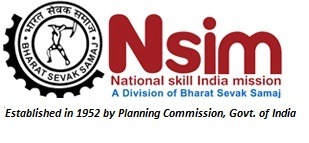












User's Comments
No comments there.