Stories you may like
AI in Excel
AI in Excel uses Microsoft 365 Copilot to help you work smarter by speeding up certain spreadsheet tasks, like adding columns and formulas, formatting tables, and coming up with insights about your data.
Features of AI for Excel
Data cleaning
One of the most useful Excel AI tools is the ability to clean up data quickly. Large datasets often have inconsistencies, errors, or duplicates. Ask Copilot in Excel for help automatically detecting these issues and correcting them. For example, ask Copilot to standardize data formats and remove duplicate entries, so your data is more accurate and easier to work with.
Trend identification
Seeing trends in data can be hard, especially when you’re dealing with complex or extensive datasets. AI for Excel simplifies this process by analyzing your data and highlighting important patterns or trends. You can even ask Copilot in Excel to create charts or graphs that sum up your spreadsheet more clearly.
Complex formulas
Not all formulas are created equally—some complex formulas can be time consuming and prone to errors. Speed things up and reduce mistakes by asking AI in Excel to suggest the correct formulas based on the data you’re working with. If you need to perform complicated calculations or combine multiple functions, Copilot in Excel can guide you through the process or generate the right formula for you.
Smart suggestions
As you work in Excel, Copilot provides context-aware recommendations based on your actions. For example, if you’re sorting data or creating PivotTables, Copilot might suggest alternative methods or shortcuts that could improve your workflow. These suggestions help streamline the process and make working with data more intuitive.
Automated reports
By understanding the structure and content of your data, Copilot in Excel can generate detailed reports automatically. The AI can also include summaries, visualizations, and key insights based on your data—all formatted professionally. This feature is helpful for quickly producing presentations or sharing findings with others without having to manually compile the information.
Benefits of AI tools in Excel
Increased efficiency
Automate tasks that would otherwise be time-consuming to increase how efficiently you work. For example, AI in Excel can automatically clean up data, suggest formulas, and generate reports. This makes work easier because you’ll complete tasks faster and be able to focus on more important details.
Improved accuracy
It’s not unusual for people to accidentally introduce errors in data analysis and management, which can then lead to incorrect conclusions and decisions. Help reduce these errors by having Copilot in Excel suggest formulas and perform complex calculations.
Stronger decision-making
Good decisions rely on good data. Enhance your decision-making by asking Copilot for insights based on your data. AI in Excel can identify patterns, trends, and key information that might not be immediately obvious.
Scalability
Handling large datasets can be overwhelming and challenging, but Copilot in Excel makes it simpler to scale your work by processing large amounts of data quickly. This scalability means that no matter how large or complex your data is—like thousands of rows or multiple complex sheets—you can manage it more easily.
User friendly
Even if you’re not an Excel expert, the user-friendly design of Copilot in Excel makes it straightforward to use. Get help with tasks and receive suggestions and explanations about different functions by just explaining what you need or choosing an existing sample prompt.
Use cases of AI in Excel
Here are some practical examples of how Copilot in Excel can be used in different business scenarios and industries.
Financial analysis
Creating financial forecasts: Instantly generate financial forecasts by analyzing historical data and predicting future trends.
Budget analysis: Create detailed budget analyses by comparing actual spending against budgeted amounts to highlight differences.
Investment evaluation: Evaluate investment opportunities by analyzing financial metrics and projecting potential returns.
Marketing analytics
Analyzing key performance indicators (KPIs): Review marketing data to see which KPIs, such as conversion rates and customer acquisition costs, are doing well.
Trend analysis: Detect trends in marketing data, like seasonal spikes in customer interest, to help strengthen campaigns.
Customer segmentation: Analyze customer data based on purchasing behavior, demographics, and engagement levels, allowing for more targeted marketing.
Sales forecasting
Predicting sales trends: Anticipate future sales trends by analyzing past sales data, so you can plan more effectively.
Customer behavior analysis: Forecast customer behavior, such as purchasing patterns, for more accurate sales strategies.
Quota setting: Set realistic sales quotas by analyzing performance data and market conditions.
Inventory management
Meeting inventory requirements: Predict future inventory needs based on past sales data to avoid stockouts or overstocking.
Optimizing your supply chain: Analyze supply chain data to find inefficiencies.
Cost management: Monitor and manage inventory costs to keep expenses in check.
Human resources (HR) analytics
Employee performance analysis: Evaluate employee performance data to identify top performers and pinpoint opportunities for growth.
Turnover rate analysis: Understand trends in employee turnover, so HR teams can proactively address retention issues.
Workforce planning: Estimate future staffing needs based on current data and trends.
Educational insights
Student performance trends: Identify trends in student performance to understand areas where students excel or struggle.
Resource allocation: Decide how to best use educational resources by analyzing how often they’re used and how effective they are.
Five tips for using AI in Excel
Get the best results with Copilot in Excel by following these five tips.
1. Start with specific, clear goals
Before you begin, have a clear idea of what you want to achieve with your data. Whether you’re creating a report, analyzing trends, or forecasting sales, knowing your goal and communicating it in detail will help Copilot give you relevant suggestions and insights.
2. Use clean data
Use Copilot to help clean your data before using Copilot for analyses or insights. This means removing duplicates, correcting errors, and standardizing formats. Clean data allows Copilot to work more efficiently and accurately.
3. Try existing prompts
If you’re not sure how to get started, explore some of the prompts available in Excel. From the Home tab, select the Copilot icon. Then choose the View Prompts icon from the chat box and select View More Prompts.
4. Don’t shy away from complex tasks
Remember: complex tasks are a lot simpler when AI in Excel does the heavy lifting. Create advanced formulas, analyze large datasets, handle intricate calculations, and highlight patterns more quickly than manual methods.
5. Review and adjust outputs
After Copilot completes a task, review the result (or output) carefully. Even though Copilot is a powerful tool, it’s still important to double check the output to make sure it matches what you were looking for. If something isn’t quite right, make any necessary adjustments with a new prompt.
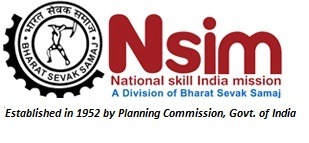
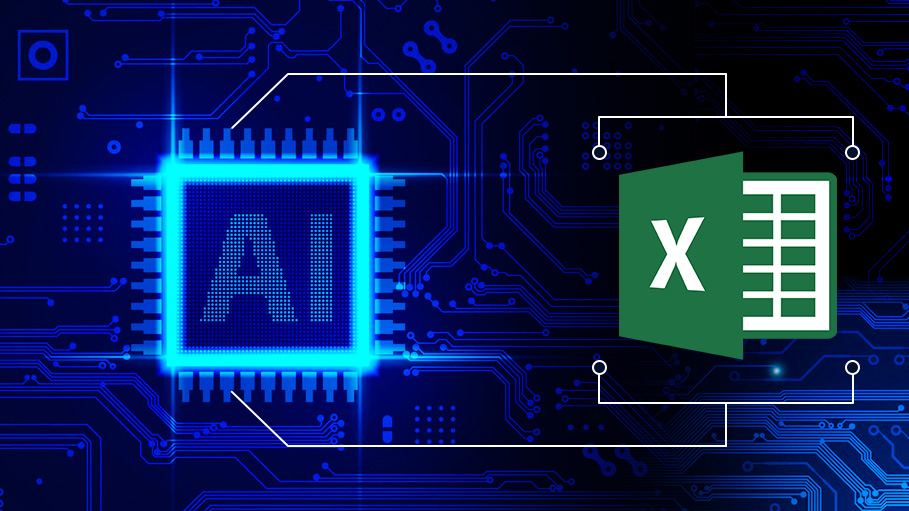



User's Comments
No comments there.