Stories you may like
From Silent to Sound: A Complete Guide to Adding AI Voiceovers and Sound Effects to Your AI Videos
You've made a great AI video, but without audio, your content feels flat. Audio makes or breaks your video. Most people focus only on visuals, spending hours refining prompts and editing footage. But they forget humans engage with stories through multiple senses. Sound creates emotion and guides attention exactly where you need it. This tutorial shows how to transform silent AI videos into engaging content that sounds as professional as it looks.
Why Is Audio Important for AI Videos?
Consider your favorite movie scene. Now picture it without sound. The effect is reduced by at least 50%, isn't it? That's because audio carries the weight of emotion and narrative.
AI videos may appear amazing, but they are without the audio backbone that professional content requires. Your audience may view a mute video for some seconds, but they will not remain attentive. They will not be attached to your message.
Good audio serves three main purposes.
First, it provides information through narration or dialogue.
Second, it creates an atmosphere through background sounds and music.
Third, it guides emotion through careful sound design.
When you insert appropriate voiceovers and sound effects into your AI videos, you're not merely filling a void. You're developing a full sensory experience. Your content is made more professional, more captivating, and more memorable.
How to Plan Your Audio for a Professional Sound
Step 1: You have to have a plan before you record one word. Tacking on audio randomly will cause your video to sound amateurish. Professional content begins with deliberate audio design.
Step 2: Begin with a written script. Don't try to ad lib. Even for a two-minute video, write down precisely what you're going to say. This keeps you on pace and makes sure you cover all your talking points.
Step 3: Then, watch your AI video and note down key moments where sound effects will make a difference. Perhaps there is a transition between scenes that would benefit from a whooshing sound. Maybe a character comes on screen and requires footsteps. Note down these moments with exact timings.
Step 4: Make an audio map of your whole video. Indicate when the voiceover begins and ends. Indicate where the background music fades in and out. Mark each sound effect placement. This map will save you hours in the actual production process.
Step 5: Think about your audience as well. A tutorial video requires a different audio approach than a promotional video. Educational videos call for clear, consistent narration. Marketing videos can take advantage of more energetic sound design.
How to Generate an AI Voiceover Step-by-Step
Producing your AI voiceover is easier than you may imagine. The majority of AI voice platforms use the same general workflow, so after you master the process, you can apply it to any tool.
Step 1: Select the appropriate voice for your material first. Think about your message and audience. A tutorial on technology may require a professional, neutral voice. A travel video would do well with a person who sounds more adventurous and enthusiastic. Most websites allow you to preview voices, so try out a few.
Step 2: Upload your script to the AI voice generator. Divide long paragraphs into shorter segments. This allows greater control over pacing and makes subsequent editing easier. Most AI voices work better with shorter segments than long monologues.
Step 3: Modify the speed and tone options. Begin with the defaults, then adjust in small increments. Slightly slower speech tends to sound more natural and allows viewers time to assimilate information. If your voice is sounding too robotic, introduce more pitch and pace variation.
Step 4: Record your audio in segments instead of all at once. This will allow you to tweak each segment and make editing easier. You can always mix the segments later in the mixing stage.
How to Create AI Sound Effects
Sound effects breathe life into your video, but their selection needs to be strategic. You want sounds that complement your narrative without overpowering the narration.
- Begin with ambient sound that establishes atmosphere.
If your video depicts a city, introduce subtle traffic sound. For landscapes, incorporate birds singing or wind through trees. These ambient sounds should be faint but establish a sense of location. - Then, add realistic action sounds that correspond to the on-screen activity.
Footsteps, door slams, car engines, and so on make the audience feel present in the scene. Time these sounds with the on-screen action. - Most AI platforms also produce bespoke sound effects.
Just describe what you want in simple language: "footsteps on gravel," "coffee cup being placed down," or "light rain on windows." AI sounds tend to integrate better with AI videos than stock audio libraries. - Do not overdo it.
Three to five carefully placed sound effects tend to be more effective than twenty placed haphazardly. Quality and timing are more important than quantity.
How to Mix Voiceovers and Sound Effects Effectively
Properly mixing your audio elements distinguishes professional productions from amateur content. This process needs attention to detail, but the methods are not complicated.
- Begin by importing all of your audio files into a standard editing program. Most free programs, such as Audacity or GarageBand, are good enough for this. Make individual tracks for voiceover, background noises, and individual sound effects.
- Make your voiceover the priority track. All other elements must complement the narration, not fight it. Your viewer must be able to hear the words easily. If they're struggling to decipher the voice, they'll click away.
- Apply audio ducking to reduce background noise automatically when a person is speaking. This method allows ambient sounds to remain but keeps them from getting in the way of critical information. Ducking features are built into most editing software.
- Mix your levels appropriately. Background noise should be around 20-30% of your primary audio level. Sound effects can be louder, but should not drown out the narration. Check your mix on various devices to make sure it translates well everywhere.
How to Sync Your Audio with Your AI Video Perfectly
Synchronization is what separates amateur from professional content. Bad timing annihilates the illusion you've tried so hard to build.
Step 1: Import your completed audio track and AI video into a regular video editor. Software such as DaVinci Resolve, Adobe Premiere, or even free software like OpenShot does this task nicely.
Step 2: Begin by approximately matching your voiceover to the video timeline. Do not worry about exact accuracy yet. Simply place the audio in the correct general location.
Step 3: Now pay attention to specific sync points. If a person in your video seems to talk, sync those mouth movements with your voiceover. Sync sound effects with their on-screen actions. A closing door on screen should be perfectly matched with the door sound effect.
Step 4: Use visual waveforms to assist in timing. Audio is displayed as wave patterns by most editors. You can visually see where sounds begin and end, and precise alignment is much simpler.
Step 5: Preview your work frequently. Play back short sections to check your timing. Small adjustments now save major headaches later.
What Are Advanced Tips for Realistic AI Audio?
After you've got the fundamentals down, these pro techniques will make your audio sound absolutely professional.
Tip 1: Insert subtle breathing sounds into your AI voiceover. Natural humans pause to breathe, yet AI voices tend to bypass this detail. Very softly insert breath sounds at natural pausing points. This minor detail makes narration sound significantly more human.
Tip 2: Layer ambient tracks for depth. Rather than a single background noise, experiment with layering two or three low-volume tracks. Combine distant traffic with closer birdsong, or gentle wind with subtle city noise.
Tip 3: Apply gentle equalization to enhance your sound quality. Slightly boost 2-3 kHz to make voices more intelligible. Cut everything below 80 Hz to eliminate excessive rumble. These subtle adjustments produce cleaner, more professional audio.
Tip 4: Insert room tone between segments. Complete silence between audio clips sounds artificial. Record or create a very soft background ambiance to fill in gaps. This allows for continuity and does not have jarring transitions.
What Are Common Audio Editing Mistakes to Avoid?
Even veteran creators commit these sound blunders. Understanding what not to do will save you time and enhance your output.
- Out-of-sync audio is the most noticeable issue. If lips don't sync with words or sound effects occur at the incorrect moment, audiences pick it up right away. Always verify sync at various locations within your video.
- Robotic-sounding narration kills engagement. If your AI voice sounds too mechanical, try breaking the script into smaller chunks. Add more natural pauses between sentences. Consider using a different voice model entirely.
- Abrupt volume differences between clips ruin the listening experience. Use uniform levels throughout your project. If a section is considerably louder or softer, change it to blend in with the rest.
- Too many dramatic sound effects give the content a cheap feel. Subtlety is more effective than incessant audio assault. Pick your moments and allow quiet parts to breathe.
Your Next Steps in Mastering AI Video Production
You now have the entire workflow to produce professional-sounding AI videos. You know how to prepare your audio, create good voiceovers, choose the right sound effects, and mix it all together perfectly.
The techniques you've picked up on here are applicable to any form of video content. If you're doing tutorials, marketing videos, or entertainment videos, good audio principles are the same.
Begin your next video project. Use these methods one at a time. Don't attempt to use everything all at once. Learn the fundamentals first, and then incorporate advanced techniques as you gain experience.
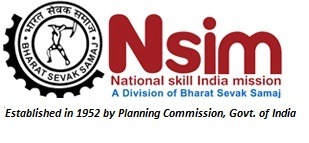
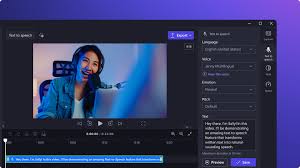




User's Comments
No comments there.